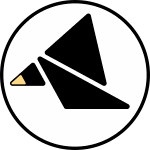SCANNER
Quickstart Guides
These guides can be used one at a time to learn about the module by exploring it in action. It might be helpful to keep the full documentation open as a reference if you want details about anything.
Click the button at the bottom of the screen to reference the faceplate layout.
Let's assume that you still have the factory presets loaded. (Oh no I don't!)
You are encouraged to try these out in Rack, perhaps by downloading the example patch and ripping out the cables then repatching it yourself.
General Tips
and
are your main inputs. The X CV and Y CV attenuators become especially useful; you can change the output by changing the levels of the input signals.
All of the jacks with solid fill are outputs generated from the X and Y inputs. You can think of the module as a two-in, four-out waveshaper.
The A X B jack with copper fill is a "main output" that combines the A and B inputs with the main scan output.
The direction arrows and MAP parameter affect all the outputs save .
You can change the character of the X input processing with the left/right arrows and Y with the up/down arrows.
The jump input allows you to make a sudden change to the scan output.
S+H gives you direct control over the sample and hold circuits on the A and B channels; the inputs are sampled when S+H is high, and they track when it is low.
1. Patch it up:
Connect the A X B output to the next stage in your audio signal path. Patch the sine or triangle output of an oscillator into the X or Y input and turn up the corresponding CV attenuator (X CV or Y CV). If your oscillator has a sine and triangle, try patching one to the X input and the other to Y.
2. Try out the controls:
Adjust the X and Y controls to dial in the wavefolding effects of the waveshapers. The Z control (or the corresponding CV input) provides a macro control over the timbre.
3. Experiment with the different outputs:
Try out the alternate outputs. gives you a sonorous wavefolder,
and
tend towards harsh noise.
4. Patch stuff through A and B:
Note that with nothing patched into the A and B inputs, the distance between the A normal and B scale controls determines the level of the main output. For maximum level, set one clockwise and one counterclockwise.
Connecting another output from your master oscillator or a mult from one of the scan inputs provides an extra level of waveshaping. Passing another audio source through A or B will create amplitude/ring modulation effects.
You can use a modulation signal to add dynamics to the output. Try patching the same signal (like an envelope) into A and B and turning B scale counterclockwise. This will create a proper VCA for the main output.
5. Try out the logic inputs:
Try patching a gate sequence or square wave LFO into the JUMP input to create sudden changes in the timbre of the outputs. You could also use a simple audio waveform for a sync-like (but markedly different) effect.
If you have signals patched through the A and B inputs, you can experiment with patching a simple CV or audio source to the S+H input to add steps to the main output.
6. Explore the parameters:
Use the left/right arrows to change the X waveshaping, up/down for Y, and MAP to change the combination of the channels.
With a signal patched into the JUMP input, tap the JUMP sensor to cycle between a subtler and more dramatic change in timbre.
1. Patch it up:
It can be best to start by connecting the A X B output to a modulation destination that is easy to hear, like frequency modulation of an oscillator, to get a feel for the character of the output signal. Patch a slow LFO or envelope into the X or Y inputs and turn up the corresponding CV attenuator (X CV or Y CV). To create more complex behavior, scan two axes simultaneously by using a quadrature LFO or multiple chained envelopes.
2. Try out the controls:
First, notice that you can change the speed of the modulation source both by changing the speed or scaling of your scan input. The scan can get quite complex, crossing into the audible range with faster scan inputs.
Adjust the X and Y controls to dial in the wavefolding effects of the waveshapers. Using the attenuators and manual controls you can dial in the position (which varies symmetry and overall pattern) and range scanned. The smaller the space scanned, the less variation there will be in the output. The Z control (or the corresponding CV input) provides a macro control of the overall complexity of the outputs.
3. Experiment with the different outputs:
Try out the alternate outputs. They're all correlated to the scan signals. will produce a smoother +/-5v output with less variation than A X B.
will output a gate sequence corresponding directly to the scanned space, and
will produce a more complex, asymmetrical gate sequence.
4. Patch stuff through A and B:
Note that with nothing patched into the A and B inputs, the distance between the A normal and B scale controls determines the level of the main output. For maximum level (+/-5V), set one clockwise and one counterclockwise.
You can use these inputs to crossfade between two sources in a complex fashion. For example, you might want to vary the timbre of an oscillator over time by blending between two outputs. Or you could use only the B input and set A to noon, and now A X B will be your B input, scaled by the B scale control, varied in amplitude as you scan.
Self-patching the and
signals into A and B can transform a smooth output into something combining discrete jumps with level changes over time.
5. Try out the logic inputs:
Try patching a gate sequence or square wave LFO into the JUMP input to create sudden changes in the generated sequence.
If you have signals patched through the A and B inputs, you can experiment with patching a gate to the S+H input to add steps to the main output. The and
signals serve as a convenient source.
6. Explore the parameters:
Use the left/right arrows to change the X waveshaping, up/down for Y, and MAP to change the way X and Y are combined.
With a signal patched into the JUMP input, tap the JUMP sensor to cycle between Jump and Reverse. Reverse will maintain your position in the scan space and change direction, whereas Jump will yield new sequences over time.