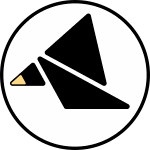GATESEQ
Documentation
If you want to start exploring right away, you might have better luck following the quickstart guides and using this document for reference when needed.
Click the button at the bottom of the screen to reference the faceplate layout.
1. Introduction
"Euclidean patterns" are generated from a fundamentally musical idea: given some number of possible positions in a sequence, distribute some number of events (say, 3 strikes of a drum) evenly across those positions. Patterns created in this fashion can be found in music across humanity, but often they are nestled within more complex rhythms as fundamental building blocks.

In GATESEQ, two euclidean sequencers (I and II) run in parallel. The sequences themselves are independent, creating two output channels from one step input. Sequencer I has an added layer of complexity: it can be clocked at a shuffled/swung multiple of the input clock.
A logical operation between the sequences derives a third sequence. The logic output is distinct from main sequencer outputs but retains some of their "well balanced" nature. Some logical operations serve as reinforcement of the two main sequences, others provide more of a counterpoint.
In addition, sequence I controls the A channel of the main Via circuit and sequence II controls the B channel. Sequence events can be mapped to the sample and hold, and can gate the channel on and off as well, which resembles the behavior of a logical "and" (although these inputs can handle logic signals or continuous signals). This enables the module to "process" CV or gate sequences, serve as a simple audio gate, or even combine these process to create a complex 4th output.
2. Controls and IO
If you haven't yet, take a glance at this introduction of Via's controls, IO, and user interface.
 Knobs
Knobs
PTN I and the left knob are dedicated to controlling sequencer I. PTN I selects the playback pattern, and
controls the sequence modulation operation given by the currently selected pattern set. For more on the
control, check out the section on sequencer I.
PTN II selects the playback pattern for sequencer II.
For both of the PTN controls, a clockwise turn of the knob increases the density of gate on events in the sequence.
Each manual control is paired with a CV.
PTN I selects the pattern for sequencer I.
controls the sequencer I modulation operation. The right
control is an attenuator for the modulation source at this input.
PTN II selects sequencer II's pattern. The right knob in the sequencer II section is an attenuator for the modulation source at this input.
STEP is the step input for the sequences. Think of it as the "master tempo" of the system. Sequencer II advances on a rising edge at the step input. Sequencer I can mimic this behavior, or it be driven with an internally generated clock timed by the step input depending on the mode of the I parameter.
RESET resets both the sequences to the first position. This can be used to impose repetition on the pattern outputs. The sequence lengths for I and II can be different, causing the outputs to phase against each other and repeat at odd numbers of steps. A sequence of length 5 against a sequence of length 7 will phase against each other and only repeat every 35 steps. A trigger at the reset input every 16 steps, for example, would bring this pattern in line with a more traditional 16-step sequence.

I is a direct output for sequencer I.
II is a direct output for sequencer II.
combines the two sequences according to the mode for the
parameter.
A+B sums the A and B inputs according to the & and S+H parameters for each input.
 LED Display
LED Display
When not showing menu information, the LEDs display information about the state of the module. The two LEDs connected to the analog inputs are illuminated whenever the sample and hold on that channel is holding a value. The LED connected to the sequencer I output is illuminated when the logic level is high, and similarly the LED connected to the sequencer II output shows the state of that sequencer.
The RGB display shows the state of the analog & gates and the logic output. The green LED is illuminated when the output is high. The red LED is illuminated when the gate on the A input is open. The blue LED is illuminated when the gate on the B input is open.
The red/green LED above it shows the state of the analog output. It is off at 0V and becomes brighter green with increasing positive voltages, and brighter red with increasing negative voltages.
3. Parameters
The button graphics depict the flow of signals from the A and B inputs through the module. The top row corresponds to sequencer I / A input, the bottom to sequencer II / B input.
These select the set of euclidean patterns for each sequencer channel. There are 4 choices for each sequencer.
Each set for sequencer I specifies a clock multiplication option. (1) is 1/1, (2) is 3/2, (3) is 2/1, and (4) has a variable multiplier. controls the modulation parameter for a given sequencer mode. In modes 1 and 2, the modulation parameter is offset in steps of sequencer I against sequencer II. In mode 3, it is a shuffle/swing control, with shuffle on the left of the knob, straight-ahead timing at noon, and swing on the right. In mode 4, it controls the multiplier on the sequencer clock.
Sequencer I controls a gate on the A input and sequencer II controls a gate on the B input. The & parameters activate or deactivate the respective gates.
When active, the gate is open when the sequencer output is high and closed when it is low. When deactivated, the gate is always open. The red and blue LEDs indicate the state of the gates.
Mode (3) smooths the edges of the gate to remove clicks or pops for
passing audio signals or slewing control signals. It's less appropriate
for gating digital signals as the rise/fall times will add a timing
delay. Use mode (2) instead.
Much like the & parameters, the S+H controls how each sequencer interacts with its respective analog channel. There are three possible S+H behaviors:
Holding the & button for sequencer II and tapping the
&
button for sequencer I toggles through one of 4 possible logical combinations of sequencers I and II and the
output. The options are
(1) and, (2) or, (3) xor,
and
(4) nor
. The first three modes reinforce the main sequence patterns; the third provides a sort of "inverse pattern", a rhythmic counterpoint that fills the meter.
The clock driving sequencer I gates the logic signal, keeping the rising edges of the logic output aligned with the main sequencers.
4. Pattern Directory
The following tables show the patterns contained in each of the available sequencer banks. Turning the pattern selection control advances down through the rows. A green step represents a gate high event, and the number of boxes in each row represents the pattern lengths.
5. Presets
GATESEQ's presets explore the different modes for sequencer I and highlight some uses for the analog circuit.
Dual Euclidean (SH A button)
S+H A - Off
& A - Audio
Sequencer I - Euclidean 16
S+H B - off
& B - Audio
Sequencer II - Euclidean 16
Logic - And
2 vs 3
(& A button)
S+H A - Off
& A - Audio
Sequencer I - 2 vs 3
S+H B - off
& B - Audio
Sequencer II - Euclidean 16
Logic - Nor
Shuffle-Swing (I button)
S+H A - Off
& A - Audio
Sequencer I - Shuffle-swing
S+H B - Off
& B - Audio
Sequencer II - Odd events
Logic - Or
Clock multiplier/divider (SH B button)
S+H A- Off
& A - Audio
Sequencer I - Multiplication
S+H B - Off
& B - Audio
Sequencer II - Rhythmic divisions
Logic - Or
Sample and Track/And Logic (& B button)
S+H A - Sample and Track
& A - Off
Sequencer I - Euclidean 16
S+H B - Off
& B - Logic
Sequencer II - Euclidean 16
Logic - Nor
Resample (I button)
S+H A - Resample
& A - Off
Sequencer I - Euclidean 16
S+H B - Resample
& B - Off
Sequencer II - Euclidean 16
Logic - Xor