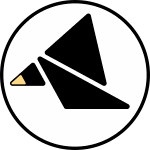GATESEQ
Quickstart Guides
These guides can be used one at a time to learn about the module by exploring it in action. It might be helpful to keep the full documentation open as a reference if you want details about anything.
Click the button at the bottom of the screen to reference the faceplate layout.
Let's assume that you still have the factory presets loaded. (Oh no I don't!)
You are encouraged to try these out in Rack, perhaps by downloading the example patch and ripping out the cables then repatching it yourself.
Sequencer setup
The sequencer in GATESEQ is powerful, but patching it up is easy. This guide will help you started with basic gate sequencing functionality.
1. Patch it up:
Connect a clock signal to the STEP input. To start, a 16th note clock works well, but any gate sequence or LFO can lead to interesting results. Note that the length of gates in will affect the length of gates out.
I and II
provide gate outputs from the two sequencers; you can patch them up like you would the gate outputs of any other sequencer. Envelope generators and voice triggers are good candidates.
provides a third gate sequence output.
2. Try out the controls and inputs:
Control the gate density of sequencer I with the PTN I knob or CV; fully counterclockwise mutes the sequence and clockwise turns on all the steps. The PTN II knob and CV control sequencer II in the same fashion.
The left knob provides a manual control for the modulation operation on sequencer I (which varies from mode to mode). You can use the right
knob to attenuate the modulation CV from the
input.
Try breaking up the consistent patterns with modulation. Some prime candidates include a sequencer or noise. A new CV is read at each sequencer step.
The RESET input is especially useful. Try patching a division of your clock or a gate from step 1 of another sequencer in your system to force polyrhythmic patterns to repeat at the start of a measure.
3. Experiment with the sequence parameters:
Tap the I sensor to change the sequencer I mode. This has a rather drastic effect on the output. For modes 2 and 3, try an eighth note clock. For mode 4, try a quarter note clock. Notice how the operation changes from mode to mode.
Tap the II sensor to cycle through banks of patterns for sequencer II.
Hold SHIFT (the bottom & sensor) and tap (the top & sensor) to cycle through different logical combinations of the two sequences at the
output. Notice how the flashes of green in the triangle display the logic output sequence.
With different clocks, modulation inputs, and sequencer parameter settings, this can yield a wide range of rhythmic patterns. Once you get the sequencer working in your patch, you can add rhythmic signal processing using one of the below guides.
1. Set up the sequencers:
Take a quick pass through the sequencer setup guide. It will be helpful to clock GATESEQ with a slower gate than the logic you want to process.
2. Patch some stuff through A and B:
Patch the A+B output to a logic input, like a drum trigger or envelope gate input.
Patch gate or trigger signals into A and B. With the & and S+H modes both off (mode 1), this will combine the two logic sequences.
3. Set up the & parameters:
The top row of controls affects the A channel, the bottom B.
Tap & on sequencer I and/or II, switching it to mode 2, to gate each input with its respective sequencer. It will now only pass the signal when that sequence is active, effectively segmenting the incoming logic on each channel, and then merging them to the A+B output.
4. Experiment with the S+H parameters:
Tap S+H on sequencer I and/or II, switching it to mode 2 or 3 to enable the sample and hold on that channel. It will allow you to stretch incoming gates or mute new gates for each channel, based on that sequencer's output.
1. Set up the sequencers:
Take a quick pass through the sequencer setup guide.
2. Patch some stuff through A and B:
Patch the A+B output to a modulation destination. Patch CV sources into A and/or B. When the & mode is 1 (gate always on), these two inputs will sum -- meaning if you insert two +5V signals you can have an output up to +10V. Remember you can attenuate/invert the B channel with B scale.
3. Set up the & parameters:
The top row of controls affects the A channel, the bottom B.
Setting & for sequencer I and/or II to mode 2 or 3 will gate the incoming CV on that channel, muting it whenever the step is not active, then combining A and B to the A+B output. Mode 2 and 3 differ slightly in that mode 2 has very sharp edges and will snap from "on" to "off" whereas mode 3 has a slight slew to smooth things out. Use it to make "blocks" of CV that get muted whenever the step is not active.
4. Experiment with the S+H parameters:
Enabling the S+H will freeze incoming CV on the A or B channels respectively. Mode 2 freezes that channel's CV during active steps, and mode 3 never lets the CV pass directly, just sampling the CV each time there is a new active step. The & function takes place after the sample and holds, so you can still turn channels completely off during inactive steps.
1. Set up the sequencers:
Take a quick pass through the sequencer setup guide.
2. Patch some stuff through A and B:
Patch the A+B output to the next stage in your audio signal path.
Patch an audio signal into A or B. You could even start with a pair of signals; one for each input. Keep in mind that these signals sum, so using two bipolar 10VP-P inputs will give you 20VP-P when they play at the same time. As always the B channel can be scaled with the B scale control.
3. Set up the & and SH parameters:
The top row of controls affects the A channel, the bottom B.
Tap each S+H sensor until the top-left LED (LED 1) is illuminated, disabling the sample and hold processing.
Use & mode 3 on channel A and/or B. This will gate the audio inputs and combine them to A+B. Mode 3 smooths the edges of the gates so they don't pop when opening/closing. An easy way to sequence and combine 2 audio sources without needing additional VCAs!