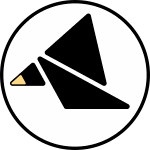META
Documentation
Try the QUICKSTART if you like to learn by patching.
Click the button at the bottom of the screen to reference the faceplate layout.
META crossfades between its analog inputs according to the level of an internal contour generator. The contour generator fades from the A input to B input along an "attack slope" and then from B to A along a "release slope". A set of programming parameters allow the crossfade control signal to take on a wide span of behaviors ranging from a drum voice to a complex LFO.
You can look at the (linear, DC coupled) crossfader output stage from two angles:
-
The crossfade contour sets the level of the A and B inputs at the output. When the contour is at a minimum value, the A input passes at near unity gain and the B input is muted. When the contour is at a maxiumum value, the A input is muted and the B input passes at near unity gain.
-
The A and B inputs set the bounds of the contour at the output, offering a unique way of setting the scale and bias of the signal being generated by the module with manual or voltage control.
You can find more details here.
The crossfader inputs can be sampled for the duration of one or both slopes, creating resampling effects and isolating the crossfade contour from a moving input.
Control inputs connect the module to the rest of your system, allowing you to impose timing events on the contour generator and automate its frequency and shape. A trio of additional outputs offer signal sources to complement the main output.
If you haven't yet, take a glance at this introduction of Via's controls, IO, and user interface.

Knobs
TIME 1 (knob 1) and TIME 2 (knob 2) are two generalized time controls (or frequency, or speed; take your pick of which makes the most sense to you). The specific control response changes to suit the current operating frequency range. Details can be found in the description of the FREQ mode.
(knob 3) guides a smooth transition between the contour generator shapes in the currently selected TABLE.
CV
T1 (CV 1) and T2 (CV 2) provide CV for the corresponding TIME controls. The CVs always match the behavior of the manual controls.
Likewise, (CV 3) is combined with the manual control to the set shape of the contour generator.
Logic Input
TRIG starts or restarts the contour generator, with specific behavior set by the TRIG parameter.
FREEZE halts the progress of the contour generator, fixing its position between the A and B inputs while the logic level is high.

Outputs
A X B is configured as a crossfader between the analog inputs, controlled by the contour generator.
offers an auxiliary signal output (independent of the main crossfader circuit), selected with the
parameter.
is low while the contour generator is on a path from A to B ("attack"), and high while traveling on the path from B to A ("release"). It can be thought of as an "end of attack" gate. The
parameter inverts this to a "end of release" gate, so the output is high on the A to B path and low on the B to A path.
on the expander is high while the contour is moving towards B and low while moving towards A, tracking the changes in direction embedded in the contours themselves.

LED Display
When not actively setting a parameter with the buttons, the white LEDs connected to the A and B inputs show whether the input is held (LED is on) or tracking (LED is off). The LED connected to the output is on whenever the logic output is high. The bottom right LED shows the state of the
parameter.
The RGB LED represents the state of the contour generator. Like the TIME controls, its exact function changes to match the FREQ parameter.
The bicolor LED displays the analog out signal level. Off at 0V, increasing green intensity with positive voltages and increasing red intensity with negative voltages. When a bipolar audio-rate signal is present at the output a mixture of the two colors will be visible.
FREQ and LOOP
FREQ can be set to:
- audio
- envelope
- sequence
LOOP can be:
- disabled
- enabled
There are 6 possible combinations of FREQ and LOOP, and those generate the 6 primary behaviors of the contour generator. These parameters have the most dramatic effect on the overall function of the module. The relationship between FREQ and the available contour generator shapes is detailed in the TABLE section.
The following figure depicts the contour generator in each of the 6 behaviors along with the function of the TIME 1 and TIME 2 controls, with details given in the text panel below. While the options may look like a memorization excercise at first, the mappings should feel intuitive because they mimic traditional control schemes for each type of contour.
The module's TIME controls provide the most familiar performance interface given the current mode.
-
The audio mode uses TIME 1 for coarse tune with the T1 CV scaled for v/oct response. When looping is enabled, the contour generator behaves like a standard VCO and TIME 2 is a fine tune control. When looping is disabled, the module enters a special drum mode that generates an internal decay envelope which is mapped to the amplitude of both channels and other oscillator parameters. TIME 2 governs the release time of the envelope.
-
The envelope mode uses T1 for attack time and T2 for release time.
-
The sequence mode uses T1 for cycle time and T2 for skew.
The RGB LED can show you the state of the contour generator at a glance. When looping is disabled and a trigger has not activated the contour generator, the LEDs are off to indicate that the contour generator is at rest. The LED blinks white when a trigger is received. The color scheme when the contour generator is active indicates the FREQ modes as follows:
-
In the audio mode, the LED fades from red (slower) to blue (faster). The green level represents the
control.
-
In the envelope mode, the RGB is blue during the attack phase and red during the release phase. The brightness indicates the level of the contour generator (in other words, the level of B relative to A).
-
In the sequence mode, a green tint is introduced, so the triangle is cyan during the attack phase and yellow during the relase phase. Similarly, the brightness indicates the level of the contour generator.
TRIG
The TRIG parameter controls how the module reacts to the TRIG input while the contour generator is in motion. As such, you will only notice the effect of the parameter when a signal is patched into the main logic input (gate sequences and square waves are ideal). You can start a patch by setting up FREQ and LOOP appropriately and then tweaking TRIG to taste (if using that input).
There are 5 possible modes when the module is not in drum mode: (1) ignore, (2) hard sync, (3) A/R model, (4) gated A/R model, and (5) pendulum. Note that the behavior of mode 5 is slightly different when LOOP is enabled vs. disabled.
The contour generator does not respond to triggers while active.
Every trigger resets the contour.
Ignore triggers during attack. Return to B using the attack time parameter if a trigger is received during release. This models a traditional analog A/R envelope.
Similar to A/R, but the contour generator remains at B while the input is high. It releases back to A when the gate goes low, even if the contour is still in the attack stage.
Pendulum changes slightly to suit the loop mode, but as a general rule, a trigger reverses the direction of travel of the contour generator. When loop is off, the contour generator "sticks" to A and B, latching at the ends of the slopes until new trigger restarts travel.
Drum Models
When FREQ is set to audio and LOOP is disabled, TRIG sets the response to the TRIG input by selecting 1 of 4 possible "drum models":
(1) Kick: A strong frequency transient and gradual pitch decay
(2) Tom: Pronounced pitch envelope
(3) Pluck: No pitch decay, but a frequency transient and a timbral decay
(4) Tone: No pitch or timbre modulation envelope, just amplitude
Note that in drum mode, the options for the parameter are augmented with (3) the drum envelope and (4) a noise source.
S+H
The sample and hold circuits at each input are synchronized with the contour generator so that sample release coincides with channel muting. This has the unique effect of removing the stepped edge usually associated with sample and hold functionality, instead creating a smooth slope from sampled value to sampled value and allowing the generation of slopes with pseudorandom start and end points. Each channel can either track, hold and track, or resample. In every mode but (6), the A input is not sampled when the contour generator is off, assuring that this input is always "passed through". All possible combinations are available, yielding the 6 modes:


The parameter toggles the mode of the
output between (1) release gate and (2) attack gate. You can change the mode by holding the
SHIFT (TABLE DOWN) button and tapping the FREQ button.
Likewise, holding SHIFT (TABLE DOWN) and tapping LOOP toggles the output between (1) triangle and (2) contour. When the module is in drum mode, there are 4 possible options: (1) triangle, (2) contour, (3) drum envelope, and (4) noise.
TABLE
The TABLE UP and TABLE DOWN arrows page through a set of 8 wavetables. Each FREQ mode includes a relevant set, with interesting timbres for audio, smooth slopes for envelope, and musical shapes for sequence. A table is comprised of a set of waveforms. The control morphs smoothly through the set. The following images offers a pair of perspectives on a table object. First you see the individual waveforms, then you see the continuous space of possibilities created through the morph process:
Audio
-
Impulse Train - Impulse waveforms with increasing overtones resembling a filter sweep without resonance.
-
Additive Pairs - Emerging pairs of odd overtones.
-
Linear Folds - Mimics the effect of a triangle wave through a wavefolder.
-
Skip Saw - Imposes sawtooth ridges on a triangle wave to create a subdued octave stacked saw wave.
-
Perlin Noise - One dimensional slices from a spatial noise algorithm, increasing the frequency of noise per wave.
-
Synthesized Vowels* - Morphs through renders of a modeled vocal tract using an impulse train and a filter bank tuned to the resonances of different vowels.
-
Sampled Vowels* - Morphs through waveforms re-synthesized from studio acapellas.
-
Sampled Train Whistles* - Morphs through waveforms re-synthesized from train whistles.
* This table will create discontinuities in the A input when S+H is activated.
Envelope
-
Asymmetric expo/log - The attack slope morphs from a bowed-out logarithmic curve to a sharp exponential curve. The release slope morphs between the same shapes in the other direction.
-
Symmetric expo/log - Both slopes morph from an exponential curve to a logarithmic curve.
-
Circular - Akin to table 2, but elliptic arcs take the place of the expo/log curves. Intermediate shapes have flatted regions between curve slopes.
-
Plateaus and cliffs - The attack slope morphs from a shape with a flatted plateau to a shape with a vertical cliff. The release slope morphs between the same shapes in the other direction.
-
Moving lump - The attack slope is always linear, morph moves a lump down the otherwise exponential release slope.
-
Fixed lump - The attack slope is always linear, morph increases the size of a lump in the middle of the otherwise exponential slope.
-
Compressor - Snapshots of a model of a compressor with increasing ratio, decreasing attack time, and decreasing threshold.
-
Variable sustain - Attack slopes are linear, release slopes mimic an ADSR with fixed decay and release time and increasing sustain.
Sequence
-
Ridges - Evenly spaced ridges emerge from a smooth slope.
-
Euclidean Ridges - Distributes ridges across the slopes according to the euclidean algorithm and morphs through underlying patterns.
-
Bounce - Morphs through snapshots of a bouncing ball simulation with increasing number of bounces.
-
Spring - Morphs through snapshots of a model of a vibrating spring.
-
Ramps - Each slope consists of an increasing number of ramps; existing ramp start and end points stay in place as new ramps are added.
-
Sinusoids - Each table is comprised of 16 half-sinusoids with varying start and end points.
-
Sequences - Interpolate through a set of 16-step sequences, with 8 steps per slope.
-
Steps - The slopes are stepped, morph adds steps.
Meta ships with 6 presets covering the 6 fundamental behaviors of the FREQ and LOOP parameters. This allows you to focus on experimenting with the other parameters without totally changing the function of the module, and easily recall a specific behavior.
Drum (SH button)
FREQ:
audio
LOOP:
off
TRIG:
kick
S+H:
off
TABLE:
impulse
Out:
drum envelope
Out:
high during release
Try an example patch
Oscillator (TABLE UP button)
FREQ:
audio
LOOP:
on
TRIG:
pendulum
S+H:
track A, decimate B
TABLE:
perlin
Out:
triangle
Out:
high during attack
Try an example patch
AR Envelope (FREQ button)
FREQ:
envelope
LOOP:
off
TRIG:
gated AR
S+H:
sample and track A
TABLE:
fixed lump
Out:
contour
Out:
high during release
Try an example patch
Looping AR (TRIG button)
FREQ:
envelope
LOOP:
on
TRIG:
hard sync
S+H:
sample and track A, decimate B
TABLE:
plateaus and cliffs
Out:
triangle
Out:
high during attack
Try an example patch
Modulation sequence (TABLE DOWN button)
FREQ:
sequence
LOOP:
off
TRIG:
pendulum
S+H:
sample and track A, sample and track B
TABLE: spring
Out:
contour
Out:
high during release
Try an example patch
Complex LFO (LOOP button)
FREQ:
sequence
LOOP:
on
TRIG:
hard sync
S+H:
off
TABLE: waves
Out:
triangle
Out:
high during attack
Try an example patch