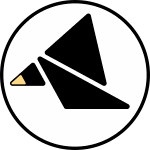META
Quickstart Guides
These guides can be used one at a time to learn about the module by exploring it in action. It might be helpful to keep the full documentation open as a reference if you want details about anything.
Click the button at the bottom of the screen to reference the faceplate layout.
Let's assume that you still have the factory presets loaded. (Oh no I don't!)
You are encouraged to try these out in Rack, perhaps by downloading the example patch and ripping out the cables then repatching it yourself.
General Tips
Even though the module is capable of half a dozen general functions, don't feel like you are missing out if you only use it for one or two things at first. Take your time exploring what it has to offer.
A X B with the pretty gold patch below it is your main output.
With nothing patched into the A and B inputs, use the A normal and B scale controls to set the amplitude window of the module's internal contour generator at the A X B output. This allows for expressive control of a modulation destination.
Want to add voltage control to replace manual manipulation of the A and B controls? Patch a modulation signal into one or both inputs. The A normal control is deactivated when a cable is connected to the A input, but you can use the B scale control as an attenuverter on a signal patched into the B input.
Tapping FREQ will change the behavior of the module completely (it sets the frequency range of the module's signal generator, so a modulation source might become an audio source and visa-versa). The TIME 1 and TIME 2 controls change to match the FREQ mode. You will probably appreciate this when you have selected the mode that suits your needs, but it may confuse at first.
LOOP is also pretty dramatic (it determines whether the output is a continuously looping or a triggered one-shot)
To avoid some frustration, you might want to have a "set and forget" attitude towards the FREQ and LOOP sensors and the associated parameters until you get comfortable with the modes. The other parameters are more conducive to experimentation.
Use the tutorials below to get some useful stuff right away. If you like what you find, take note of your patch and save a preset.
1. Set up the parameters:
Hold the pushbutton and tap the SH sensor to jump to the drum preset, or tap FREQ until the top-left white LED (LED 1) is illuminated (its in audio mode) and tap LOOP until the top-left white LED (LED 1) is illuminated (continuous looping is disabled).
2. Patch it up:
Patch a trigger or gate source into the TRIG input, and connect the A X B output to the next stage in your audio signal path.
3. Try out the controls and inputs:
Set the pitch of the strike with TIME 1 (or T1 input, tuned for v/oct), the decay time with TIME 2 (or T2 input), and the timbre of the strike with (or
CV).
Connect a simple audio waveform to the FREEZE input to apply a strange effect reminiscent of soft sync, or a gate sequence or LFO to create an effect similar to muting the audio.
4. Patch some stuff through A and B:
Connect an audio source to A, B, or both to create amplitude modulation effects against the drum voice. Connect a modulation source to further shape the dynamics of the sound.
5. Explore the alternate outputs:
,
, and
provide alternate outputs that follow the pitch (but not the amplitude) of the drum.
has a few useful options, see the next step for more on how to access them.
6. Experiment with the parameters that aren't FREQ and LOOP:
Tap the up/down arrow sensors to cycle through the 8 available timbres. Tap the TRIG sensor to change the character of the drum voice (808 kick, tom, pluck, or tone).
If you have audio patched through A or B, tap SH to cycle through the different sample and hold processing options.
If you are using the output, hold the down arrow and tap LOOP to try out the different options (including two easter-eggs, an envelope output and a pitched noise source)
1. Set up the parameters:
Hold the pushbutton and tap the Up Arrow sensor to jump to the oscillator preset, or tap FREQ until the top-left white LED (LED 1) is illuminated (its in audio mode) and tap LOOP until the top-right white LED (LED 2) is illuminated (continuous looping is enabled).
2. Patch it up:
Connect the A x B output to the next stage in your audio signal path, thinking of how you would patch up one of your other audio oscillators.
3. Try out the controls and inputs:
Set the coarse tune with TIME 1 (or the T1 input, tuned for v/oct) and the fine tune with TIME 2. Use (or
CV) to morph the oscillator waveshape. Try audio-rate FM at the T2 input and set the FM index with the T2 CV to dial in the response.
Try patching the square wave from another oscillator to the TRIG input for sync (if nothing happens, tap the TRIG sensor). An audio square wave at FREEZE creates a much more mellow sync-like effect.
4. Patch some stuff through A and B:
Connect an audio source to A, B, or both to create amplitude/ring modulation effects. An LFO can add a tremolo effect.
If you are short a VCA, mult an envelope to both inputs, then turn the B scale knob fully counterclockwise. The envelope now controls the level of the signal generator at the output.
5. Explore the alternate outputs:
provides an auxiliary smooth waveform,
is a gritty digital square, and
is an even gnarlier digital output that follows changes to the
control.
6. Experiment with the parameters that aren't FREQ and LOOP:
Tap the up/down arrow sensors to cycle through the 8 available waveform sets.
If you have a sync source patched into the TRIG input, tap the TRIG sensor to change the character of sync effect.
If you have audio patched through A or B, tap SH to cycle through the different sample and hold processing options.
If you are using the output, hold the down arrow and tap LOOP to try switch between a triangle and a direct output from the internal signal generator.
1. Set up the parameters:
Hold the pushbutton and tap the FREQ sensor to jump to the AR envelope preset, or tap FREQ until the top-right white LED (LED 2) is illuminated (its in envelope mode) and tap LOOP until the top-left white LED (LED 1) is illuminated (continuous looping is disabled).
2. Patch it up:
Patch a trigger or gate source into the TRIG input, and connect the A X B output to a modulation destination.
3. Try out the controls and inputs:
Set the length of the attack slope (A to B) with TIME 1 (or the T1 input) and the length of the release slope (B to A) with TIME 2 (or the T2 input). Use (or
CV) to morph the envelope shape.
Experiment with different gate sequences and LFOs patched into the FREEZE input.
4. Patch some stuff through A and B:
Note that before patching anything in, the A normal control sets the base value of the modulated parameter, and the B scale control sets the destination level of the envelope.
Try patching other envelopes, LFOs, and sequencers through the A and B inputs to influence the modulation signal at the A X B output.
Now, notice what happens when you patch an audio rate signal (like a sine) into one of the B input. Provided it is not being sampled and held (the LED adjacent to the jack is not lighting up), you will hear the envelope applied to the amplitude of that sound.
This brings up an alternate patch; you could also use META in this fashion to process audio, acting like a VCA with an integrated envelope generator. If you do this, set the A normal control to noon to null out the envelope from the output.
5. Explore the alternate outputs:
provides a 0-5V copy of the envelope unaffected by signals patched through A and B inputs. Patch
into other gate inputs to activate them during one of the two slopes. Use
in a similar fashion to signal changes in contour generator direction of travel.
6. Experiment with the parameters that aren't FREQ and LOOP:
Tap the up/down arrow sensors to cycle through the 8 available envelope shape sets.
Tap the TRIG sensor to change the behavior when a trigger is received and the envelope is active (retriggering).
If you have anything patched through A or B, tap SH to cycle through the different sample and hold processing options, which freeze the inputs during one or both of the slopes.
If you are using the output, hold the down arrow and tap LOOP to switch between linear slopes and a direct output from the internal signal generator.
1. Set up the parameters:
Hold the pushbutton and tap the TRIG sensor to jump to the drum preset, or tap FREQ until the top-right white LED (LED 2) is illuminated (its in envelope mode) and tap LOOP until the top-left white LED (LED 2) is illuminated (continuous looping is enabled).
2. Patch it up:
Connect the A X B output to a modulation destination.
3. Jump to step 3 of the AR Envelope guide:
The only difference between this configuration and the AR configuration is that a new attack slope starts immediately when the release slope finishes, and every rising edge at the TRIG input is treated as a retrigger event. This will lead to very different results, but the path to experimentation is the same.
1. Set up the parameters:
Hold the pushbutton and tap the Down Arrow sensor to jump to the oscillator preset, or tap FREQ until the bottom-right white LED (LED 3) is illuminated (its in sequence mode) and tap LOOP until the top-left white LED (LED 1) is illuminated (continuous looping is disabled).
2. Patch it up:
Connect the A x B output to a modulation destination, and connect something slow like an LFO square, divided clock, or step 1 of a sequencer into the TRIG input.
3. Try out the controls and inputs:
Set the time to complete the sequence with TIME 1 (or the T1 input) and the skew of the sequence shape with TIME 2. Use (or
CV) to morph the overall sequence shape.
Try out other slow modulation sources or gate sequences at the FREEZE input.
3. Patch some stuff through A and B:
Note that before patching anything in, the A normal control sets the base value of the modulated parameter, and the B scale sets the destination value of the sequence, which will meander back and forth between those two levels.
Try patching other modulation signals through the A and B inputs to influence the modulation signal at the A X B output. Because the sequence tends to move so slow, the effect will likely be perceived as a gradual crossfade between the signals at the inputs. This evokes a different use; creating a slowly evolving audio source by crossfading between two audio inputs (provided the SH parameter is in mode 1, disabling the sample and holds)
4. Explore the alternate outputs:
provides a smooth waveform that follows the cycle time and skew of the sequence but is unaffected by the A and B inputs. Patch
into other gate inputs to activate them during one of the two halves of the sequence.
becomes especially useful in this setting; you can use it as a gate sequence mirroring changes in direction in the contour generator.
5. Experiment with the parameters that aren't FREQ and LOOP:
Tap the up/down arrow sensors to cycle through the 8 available sequence shape sets.
Tap the TRIG sensor to change the behavior when a trigger is received and the envelope is active (retriggering).
If you have signals patched through A or B, tap SH to cycle through the different sample and hold processing options, freezing them through one of the two slopes in the sequence or the whole cycle.
If you are using the output, hold the down arrow and tap LOOP to try switch between a triangle and a direct output from the internal signal generator.
1. Set up the parameters:
Hold the pushbutton and tap the LOOP sensor to jump to the oscillator preset, or tap FREQ until the bottom-right white LED (LED 3) is illuminated (its in sequence mode) and tap LOOP until the top-right white LED (LED 2) is illuminated (continuous looping is enabled).
2. Patch it up:
Connect the A x B output to a modulation destination.
3. Jump to step 3 of the Modulation Sequence guide:
The only difference between this configuration and the Modulation Sequence configuration is that a new cycle starts immediately when the cycle completes, and every rising edge at the TRIG input is treated as a retrigger event. This might lead to more of a use as a master modulation source.