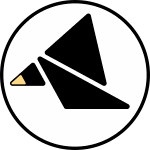The heart of Via is a simple analog circuit offering you two inputs, each traveling through a sample and hold followed by a VCA. The results are mixed at the output.
A digital signal generator animates the circuit to create a useful synthesis tool, adding a suite of complementary auxiliary outputs in the process. Assignable controls and inputs are tailored to each module.
The following diagram offers an under the hood view of what happens between inputs and outputs if it piques your curiosity.
Find 12hp of open space in your eurorack case (8hp if you are using the module without the expander). Your case has to have at least 38mm of clearance. Make sure it can accommodate 110 mA of power on the +12V rail and 45 mA on the -12V rail.
Connect a 16 pin to 10 pin eurorack power cable to your power bus.
Connect the power cable to the 10 pin connector on the smaller "backpack" sized power board. Red stripe faces down as marked with a stripe on the PCB. Tap the touch sensors; you should see the LEDs respond.
Carefully install the module into its new home, perhaps powering your case down as you do this to avoid any shorts. After attaching the screws, power on your case and enjoy.
You are encouraged to try just about any patch you can think of with Via. While the exact function of the controls, inputs, and outputs varies from module to module, a few things are always true:
You can use the markings adjacent to each jack to help keep your inputs and outputs sorted. Inputs are outlined; outputs have solid fill. Exposed copper indicates the analog IO, white silkscreen indicates the IO that varies from module to module.
Likewise with knobs, the manually set reference voltages for the analog circuit have grey caps. Connecting a signal to the A input disables the A normal control, but the B scale control provides an attenuverter on any signal connected to the B input.
KNOB1, KNOB2, and KNOB3 provide manual controls that vary from module, the CV2 and CV3 knobs always act as attenuators for signals connected to the CV2 and CV3 inputs.
Each touch sensor is associated with a parameter. A tap changes the parameter, pressing and holding the sensor for more than a second shows the current parameter mode without changing it.
Click on the features in the diagram for more details.


Analog Output
After processing, the analog inputs are mixed at the output. The output clips at -10V and 10V. The output impedance is 560 Ohms.
The bicolor LED in the center of the module shows the level at the output. Green indicates a positive voltage, red negative.
The relationship between the output and the inputs on a given module depends on how the main circuit is controlled, for more details check out this section on circuit control scheme.
Parameter Menu and Presets
Each touch sensor is dedicated to a parameter. Tap a sensor to cycle to the next mode for that parameter. If a sensor is held for more than a second, the parameter does not change, allowing you to reference the current mode if you are unsure of its setting. The triangle blinks to indicate the one second timeout.
When selecting modes for a parameter, a clockwise pattern represent the numbers 1-8 on the white LEDs:








On some firmwares, one or more of the buttons are loaded with an auxiliary parameter, indicated by a subscript on the button legend.
To access an auxiliary parameter, use the bottom middle sensor like a "shift" button. While holding shift, tap a button to change its aux parameter and hold for more than second to display the current value.

A preset storage and recall system is activated by pressing and holding the pushbutton.

The preset system works like an old car stereo tuner. Each sensor functions as a preset storage slot and is associated with a color on the LED display.
With the pushbutton held, double tap a sensor to recall the associated preset. The preset hue is shown on the RGB led and a short animation plays on the white LEDs.
With the pushbutton held, press and hold a sensor to store the current state as the preset for that slot. As you hold, you will see the RGB led fade. Keep holding until it fades completely and an animation plays on the white LEDs. This indicates successful storage.
Configuration
Via offers a range of options for altering the module. This page explains the possibilities and the time investment involved in each.
-
Removing the expander (30 minutes the first time, 15 minutes after)
-
Reprogramming the module (30 minutes the first time, 15 minutes after the flashing tool is installed)
-
Swapping the faceplate (1 hour)
-
Hacking (?)
1. Removing the expander
Via is at home in small systems where every HP counts. To that end, three of the modules (META, SYNC, SCANNER) consolidate essential functions onto an 8HP core unit capable of operating without the 4HP expander. The expander is not so much a premium upgrade as it is a detachable extremity of the platform, allowing you to free up a few HP without sacrificing the core functions of your Via module.
All modules ship with the expander integrated, so to remove it, the first step is to remove the interconnect cable between the two boards.
Next, snap the faceplate along the scored line separating the core unit from the expander; best results usually come from bending inwards with the front of the panel facing you. We recommend holding the module with something soft, as pliers will damage the faceplate. You have to apply some pressure, but we are confident enough that you won't damage anything that we will take care of it if you do. You might want to give the freshly snapped edges a quick polish with a dull edge or some fine sandpaper to remove any fiberglass splinters.
Three jumpers, included with each module, are then placed on the 90 degree pin header below the smaller board on the core unit. Jumpers are installed vertically, connecting pairs of pins on top of one another. The pin pairs that need jumpers are indicated on the silkscreen.
After connecting the jumpers, power the module up, and test the A input, CV2, and CV3 to ensure that the jumpers were installed correctly.
If you reinstall the expander, please mind that the white stripe on the cable lines up with the markings on the PCB. Triple check it before powering up because you will almost surely damage your module and potentially other devices on the power rails with a misoriented expander cable.
Via has a digital brain with an analog body, and you can make it behave like an entirely different module by reprogramming it. The faceplate will no longer display the correct legends for the controls and IO, but the standardization of the platform allows an intrepid user to mix and match firmwares and faceplates. We can't guarantee that the experience will be as satisfying using a matched firmware/faceplate pairing. Nonetheless, we think its important to allow this possibility, and a dedicated firmware flashing tool is available to ease the process.
The flasher tool takes care of archiving any saved presets so they can be recalled whenever you decide to return to your old firmware.
It might take you a little extra time to install the flasher, with a few extra minutes to install the correct USB drivers on Windows. However, once that's in place, flashing firmware will take as long as it takes you to find your screwdriver and USB cable, remove the module, and reinstall it.
Imagine that you wanted to fully replace your Via with another module in the family. You can completely transform your module by reprogramming the firmware and swapping the faceplate. You could go the buy-sell-trade route, but for some, it might be a better value to transform what you have already.
To be clear, swapping the faceplate is not a small task. You have to remove and then reinstall:
-
The knobs
-
The potentiometer nuts
-
The jack nuts
-
The faceplate
You can do that by hand, but it helps a lot to have the kind of nut drivers that a seasoned DIYer might keep on the bench. We can't help you if you scratch your faceplate using the wrong tools for the job. However, the reward is a totally new module for a fraction of the price of buying one off the shelf.
Full instructions can be found here.
The source code for all the modules is open, and the schematics provide a full picture of how the hardware operates. Starling encourages hacking, modification, and derivative work, but check out the DIY Resources page to see what is and isn't possible.
Circuit Control Schemes
Some nitty-gritty details on the circuit control schemes are provided below for those who want to know.
-
Crossfader (META, SYNC, SCANNER)
-
Differential output (META drum mode)
-
Independent outputs (GATESEQ)
1. Crossfader
In the crossfader configuration, the module generates a signal that controls the level of the two inputs in tandem.
When the contour is at its minimum value, the A channel passes at unity gain while the B channel is muted. As the contour moves toward its maximum value, the level of B increases and the level of A decreases until the maximum value is reached, at which point B passes at unity gain and A is muted.
The crossfader inputs are equally suited for audio or CV signals.
If you were to plug an audio source into one input and ground into the other, you would be effectively fading into silence (which is roughly equivalent to a familiar envelope/VCA configuration). CV interaction can be envisioned as a path drawn from one input to the other, tracing out the shape of the crossfade contour.
When an analog input is in the audio range and the contour generator is at a sub-audio frequency, the contour generator controls the amplitude of the input. When the contour generator in the audio range, the analog levels determine the minimum and maximum amplitude of the contour generator.
Audio-rate contour generator, one CV rate input, and the other at ground. The result is like tremolo, but with characteristics of ring modulation.
CV-rate contour generator, one audio input, and the other at ground. The result is the same as if the crossfader were a VCA block.
CV-rate contour generator and two CV-rate inputs. The result is a complex combination of the three signals.
With nothing plugged into the inputs, manually set references provide a "window" for or the crossfade contour at the output. Since the module fades back and forth between A and B, the output will be bounded between the voltages set by the A and B references. This defines the scale and bias of the contour generator at the output.
The left pane of the above graphic shows how a low-frequency input signal sets a "window" for the contour generator. If that signal were raised to the audio frequency range, the result would be equivalent to ring modulation, as the contour generator is actually inverted when the B input goes below the A input.
Each crossfader input is preceded by a sample and hold circuit, allowing you to capture the input value and fix it through part of a cycle. A held sample is only released when the crossfader has reached the opposite extreme, muting that input. This removes the discontinuities typically associated with a sample and hold. In the figure below, the dotted lines show example inputs and the solid red and blue lines show the output of the sample and hold circuits. The line with a color gradient represents the contour curve. The bottom row shows the analog output. Notice that it moves smoothly from sampled value to sampled value with no abrupt jumps.
Practically, this allows you to create resampling effects in the analog domain. The results can be strange and striking, including harmonious aliasing and pseudorandom modulation curves. A good strategy to get the feel for this functionality is to patch into the analog inputs, monitor the outputs, change the sample and hold parameter per the module's implementation, and listen.
2. Differential mode
An extension of the crossfader configuration applies an amplitude envelope on the full-scale volume of each channel, the common mode control signal. Meanwhile, the differential mode signal (the contour generator) fades back and forth between the attenuated inputs.
With DC inputs set by the manual controls, the common mode envelope is applied to the amplitude of the contour generator. It also acts as an amplitude envelope on input signals.
3. Independent outputs
The two VCA control signals can also be completely independent. In this case, the inputs can act as attenuverters on the control signals, or with a twist of perspective, the control signals provide amplitude envelopes for the signal inputs.
The result of these processing blocks is then summed. Given that both channels can be active simultaneously means that the manual controls no longer ensure that the output will stay between +/-5 volts but can now go all the way to +/-10V, and if large signals are fed into the A and B inputs the output can saturate under the right circumstances.